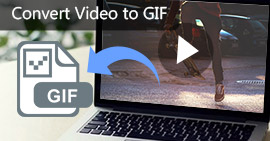3 façons de convertir une vidéo MP4 en WebM sur Windows / Mac / iPhone / Android
Pourquoi avez-vous besoin de convertir MP4 en WebM? En fait, WebM est un format vidéo parrainé par Google et conçu pour le Web. WebM est également l'un des standards vidéo pris en charge en HTML5. Si vous souhaitez télécharger des vidéos pour le streaming Internet, vous devez convertir la vidéo du format MP4 au format WebM. Bien que MP4 soit populaire parmi les appareils portables, vous devez toujours convertir la vidéo MP4 en WebM pour télécharger la vidéo sur YouTube et d'autres sites de partage de vidéos.
Si vous êtes à la recherche pour le meilleure façon de convertir MP4 en WebM, vous êtes juste au bon endroit. Voici 3 solutions différentes pour convertir une vidéo MP4 en WebM sur votre téléphone ou votre ordinateur. Peu importe le nombre de fichiers MP4 que vous devez convertir ou la taille de votre fichier vidéo MP4, vous pouvez convertir MP4 en WebM avec succès. Lisons ensemble pour déterminer la meilleure conversion MP4 vers WebM.
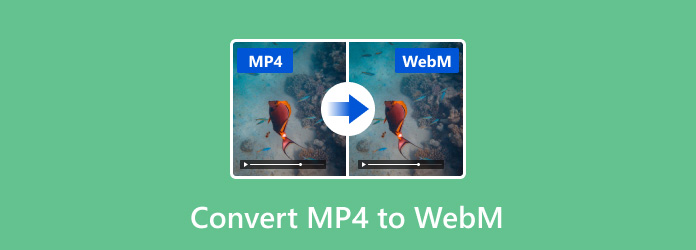
Partie 1: Le moyen le plus rapide de convertir MP4 en WebM
Comme il existe de nombreux logiciels de conversion MP4 en WebM sur le marché, ce qui fait Tipard Convertisseur Vidéo Ultime le meilleur convertisseur vidéo WebM? Eh bien, sa vitesse ultra-rapide, sa sortie de haute qualité et ses puissants outils de montage vidéo aident beaucoup. La vitesse 60 fois plus rapide permet aux utilisateurs de convertir de grandes vidéos MP4 en WebM en peu de temps. Bien sûr, vous pouvez rapidement convertir par lots des fichiers MP4 en WebM hors ligne. De plus, vous pouvez convertir la vidéo MP4 au format WebM avec une qualité complète. Il est également pris en charge pour modifier le paramètre de profil en fonction de vos besoins.
De plus, Tipard Video Converter Ultimate est plus qu'un simple logiciel de conversion MP4 en WebM, vous pouvez récolte, découpez, faites pivoter, fusionnez, filigranez, filtrez et appliquez plus d'effets vidéo avant la conversion vidéo MP4 en WebM. La fenêtre d'aperçu en temps réel peut vous montrer immédiatement toutes les modifications. Dans l'ensemble, voici les principales caractéristiques du convertisseur vidéo MP4 vers WebM.
Étape 1: Téléchargez, installez et lancez gratuitement Tipard Video Converter Ultimate. Cliquez sur l'énorme icône + pour ajouter des vidéos MP4 dans le logiciel de conversion vidéo MP4 en WebM.

Étape 2: Cliquez Format icône à côté de votre fichier vidéo MP4. Faites défiler vers le bas et sélectionnez WebM dans l' Vidéo languette. Choisissez un profil pour convertir MP4 en vidéo WebM. Vous pouvez cliquer Paramètres pour personnaliser les paramètres de sortie vidéo et audio.

Étape 3: Cliquez Baguette magique or Ciseaux icône pour accéder aux outils de montage vidéo. Vous pouvez utiliser l'éditeur vidéo pour appliquer des effets vidéo avant de convertir en WebM.

Étape 4: Après toutes les personnalisations, vous pouvez cliquer sur Convertir tout pour convertir rapidement des vidéos MP4 en WebM en lot. Plus tard, vous pouvez vous diriger vers le Conversion onglet pour gérer et partager des fichiers WebM.

Partie 2: Comment convertir gratuitement MP4 en WebM en ligne
Si vous souhaitez convertir une ou deux vidéos MP4 en WebM, vous pouvez également utiliser un convertisseur vidéo WebM en ligne. Sachez qu'il existe une limite de taille de fichier maximale. Vous devez d'abord vérifier si la taille du fichier de votre vidéo MP4. Plus tard, vous pouvez convertir gratuitement MP4 en WebM en ligne. Cela peut prendre beaucoup de temps si votre connexion Internet est mauvaise. Vous devez donc être patient pour attendre la fin de la conversion en ligne de MP4 en WebM.
Étape 1: Ouvrez un convertisseur en ligne MP4 en WebM. Par exemple, vous pouvez visiter le convertisseur Zamzar MP4 en WebM en ligne.
Étape 2: Cliquez Ajouter des fichiers pour importer votre vidéo MP4. Vous ne pouvez pas stocker plus de 10 fichiers MP4 jusqu'à 150 Mo.
Étape 3: Ensemble WebM comme format de sortie vidéo.
Étape 4: Cliquez Convertir convertir MP4 en WebM gratuitement en ligne.
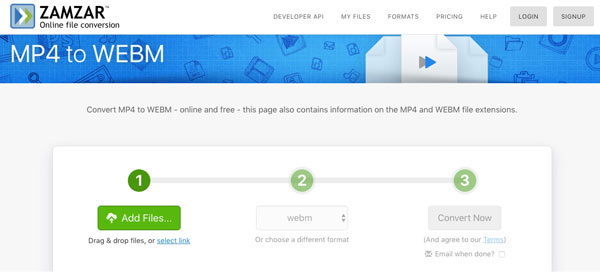
Partie 3: Comment convertir MP4 en WebM avec Free WebM Converter
Pour convertir de grandes vidéos MP4 au format WebM, vous pouvez également utiliser le logiciel gratuit MP4 to WebM Converter, tel que VLC Media Player, HandBrake, Freemake Video Converter et plus encore. Cet article prendra VLC Media Player comme exemple. Vous pouvez convertir gratuitement la vidéo MP4 en WebM sur Windows, Mac, Linux, iPhone et Android.
Étape 1: Exécutez VLC Media Player. Choisir Convertir / Enregistrer dans la liste déroulante Média.
Étape 2: Cliquez Ajouter pour télécharger une vidéo MP4 sur VLC. Alors choisi Convertir dans la liste Convertir / Enregistrer en bas.
Étape 3: Cliquez Explorer pour définir le dossier de destination. Plus tard, cliquez sur Épargnez pour continuer la conversion vidéo MP4 en WebM.
Étape 4: Dans le Convertir fenêtre, sélectionnez WebM du Profil liste.
Étape 5: Cliquez Accueil pour convertir WebM de MP4 avec VLC gratuitement.
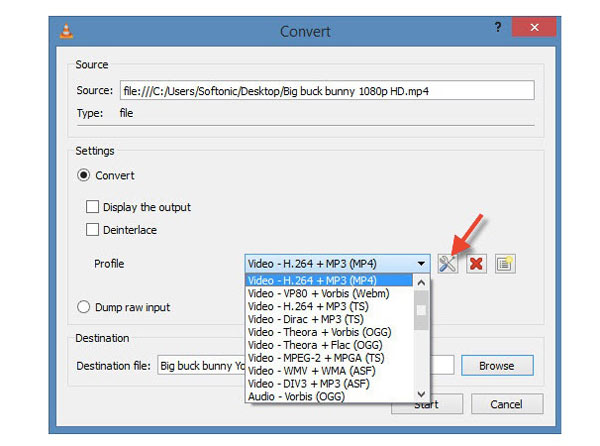
Partie 4: Quelle est la meilleure façon de convertir MP4 au format WebM
Si vous souhaitez obtenir la comparaison directe des convertisseurs vidéo MP4 à WebM ci-dessus, vous pouvez consulter le tableau suivant. Ainsi, vous pouvez trouver le meilleur convertisseur MP4 en WebM dont vous avez vraiment besoin.
| Principales fonctionnalités pour la conversion MP4 en WebM | Tipard Convertisseur Vidéo Ultime | Zamzar | VLC Media Player |
|---|---|---|---|
| Plateforme | Windows, Mac | Tous les navigateurs | Windows, Mac, Linux, iOS, Androïd |
| Vitesse de conversion vidéo | 60x vitesse plus rapide | Lent | Général |
| Qualité vidéo de sortie | Excellent | Mauvais | Bon |
| Outils d'édition vidéo | √ (Rotation, retournement, recadrage, découpage, filigrane, texte, etc.) | x | √ (Couper, fusionner, faire pivoter) |
| Taille de fichier illimitée | √ | x | √ |
| Interface intuitive | √ | √ | x |
Pour les utilisateurs Windows et Mac, il est recommandé de convertir des vidéos MP4 en vidéos WebM avec Tipard Video Converter Ultimate. Vous pouvez obtenir la vitesse la plus rapide, la qualité de sortie la plus élevée et des outils d'édition vidéo puissants. Ainsi, vous pouvez gagner beaucoup de temps en convertissant par lot des vidéos MP4 en WebM avec Tipard VCU. Alors que VLC Media Player ressemble plus à un lecteur multimédia qu'à un convertisseur vidéo. Bien que VLC soit un convertisseur MP4 vers WebM gratuit, il n'est pas facile pour les débutants de convertir des vidéos de MP4 au format WebM. Comme pour Zamzar et d'autres convertisseurs vidéo WebM en ligne, vous pouvez convertir MP4 en WebM uniquement dans des fichiers de petite taille.
Conseils bonus: MP4 VS WebM
Vous souhaitez obtenir plus d'informations sur les formats MP4 et WebM? Vous pouvez obtenir une connaissance approfondie des similitudes et des différences à partir du tableau suivant.
| Format vidéo | MP4 | WebM |
|---|---|---|
| Extension de fichier | .mp4 | .webm |
| Développé par | Moving Picture Experts Group | |
| Date de parution | 1999 | 2010 |
| Codecs vidéo | H.264 / MPEG-4 AVC, HEVC / MPEG-H partie 2 / H.265, MPEG-2 partie 2, MPEG-4 ASP, H.263, VC-1, Dirac, etc. | VP8, VP9, AV1 |
| Codecs audio | MPEG-2/4 (HE) -AAC, MPEG-1/2 couches I, II, III (MP3), AC-3, Apple Lossless, ALS, SLS, etc. | Vorbis, Opus |
| Avantages | 1. Compressez la vidéo à une taille de fichier plus petite de très bonne qualité. 2. Entièrement compatible avec les appareils Android et iOS. |
Les fichiers WebM sont plus accessibles sur YouTube et sur d'autres sites de vidéos en ligne. Il s'agit d'un format convivial pour le Web. |
| Inconvénients | La diffusion de vidéos en ligne prend du temps en raison de la pré-mise en mémoire tampon. | Les fichiers vidéo WebM ne peuvent pas être lus par de nombreux lecteurs et appareils Mobie. |
| Programmes associés | Windows Media Player Apple iTunes VLC Media Player Quick Time |
Tous les navigateurs avec prise en charge HTML5 |
Conclusion
Dans l'ensemble, vous pouvez convertir MP4 en WebM sur tous les appareils et plates-formes avec les solutions ci-dessus. Si vous ne savez pas quel convertisseur vidéo MP4 vers WebM choisir, vous pouvez télécharger gratuitement Tipard Video Converter Ultimate pour l'essayer. Le logiciel est sûr, propre et facile à utiliser. Vous pouvez convertir des fichiers MP4 volumineux au format WebM en lot rapidement et facilement.